Open MKV File
Information, tips and instructions
MultiTrack feature in MKV
It is possible to open MKV files for two different purposes: one is to reproduce its multimedia, and the other is to edit and configure it to user preferences.
There are many software packages on the market that are capable of editing an MKV file. For the purpose of this article, we will focus on the MKVToolNix software that can be downloaded for free directly from the MKVToolNix developer's page.
Before proceeding to the actual steps of using the software, let’s review a couple of helpful video files concepts.
Multimedia Container
A multimedia container is a type of file format that stores video, audio, metadata, synchronization and error correction tracks complying with the technical design specifications for each type. That is, it can contain different tracks of various kinds of data but synchronize in a single multimedia flow.
Multiplexing
Multiplexing is the technique of combining two or more signals from multimedia files, and playing them within a single medium. The main advantage is that it allows several streams of communication simultaneously, using a device or software called multiplexer. The reverse process is known as demultiplexing and is necessary in the process of playing the file.
MKVToolNix software
The MKVToolNix software works as a multiplexer / demultiplexer for MKV files, with which you can add or remove the tracks you want, either audio, video or subtitles. In the following image you can see the interface that is quite intuitive and easy to use.
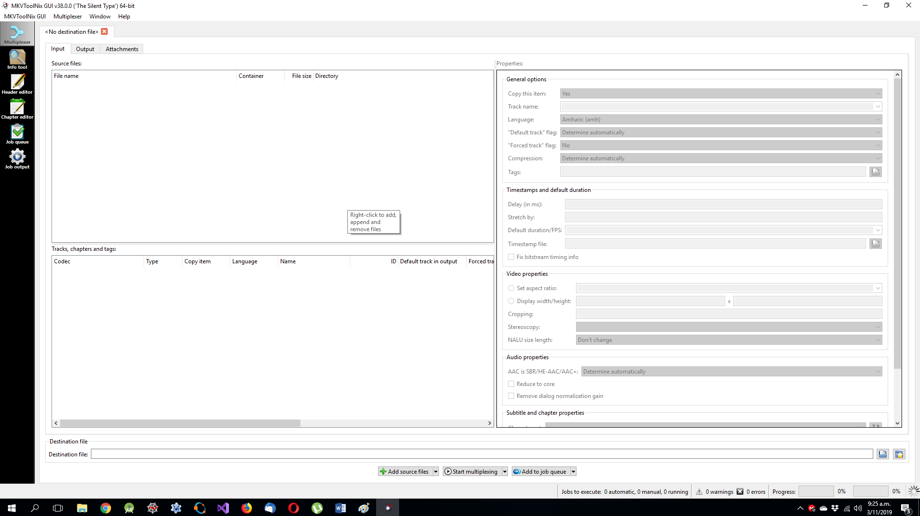
In the upper left box is where multimedia files of any compatible format, audio, video, subtitles, metadata, 3D, etc. are loaded. Right click to add the files:
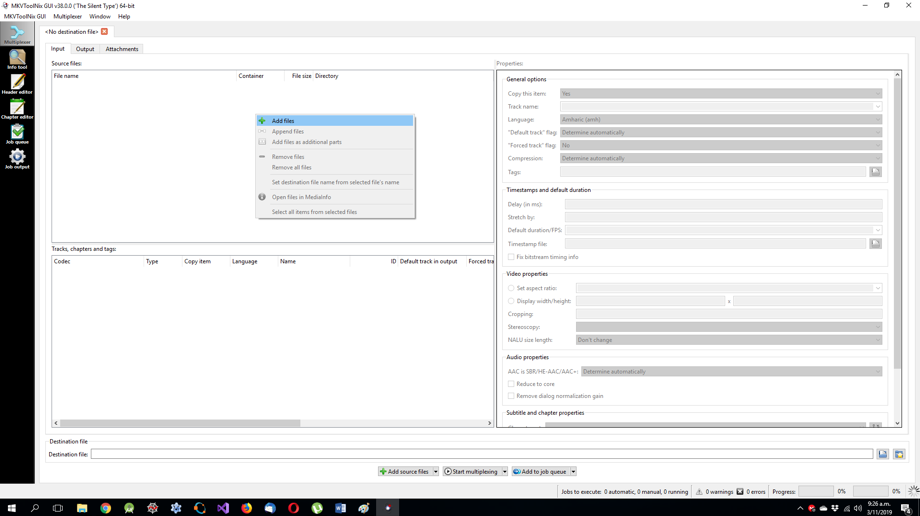
For this example, we will use an MKV movie file which already contains several tracks, however, using MKVToolNix it is possible to add or remove tracks.

Once you add the necessary files, they will appear in the box below to be configured in both default playback, language, and compression type.
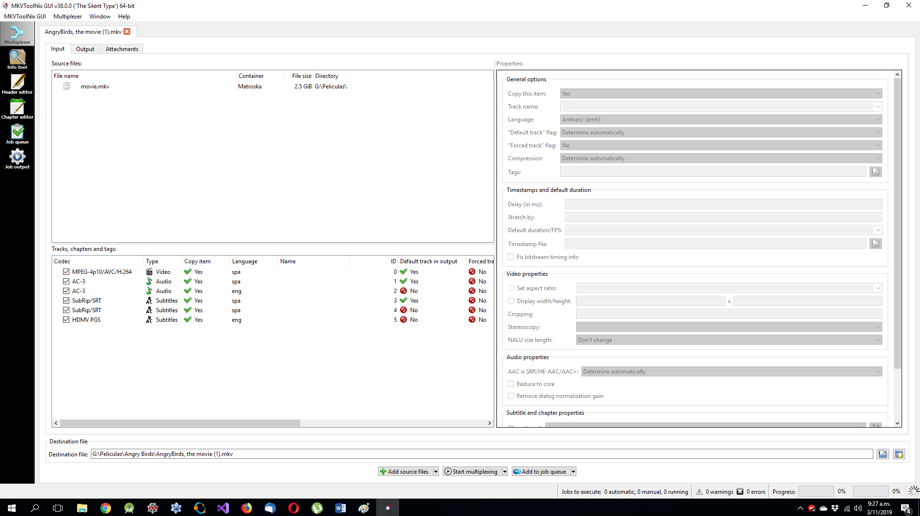
As you can see here we added an audio file to the MKV container.
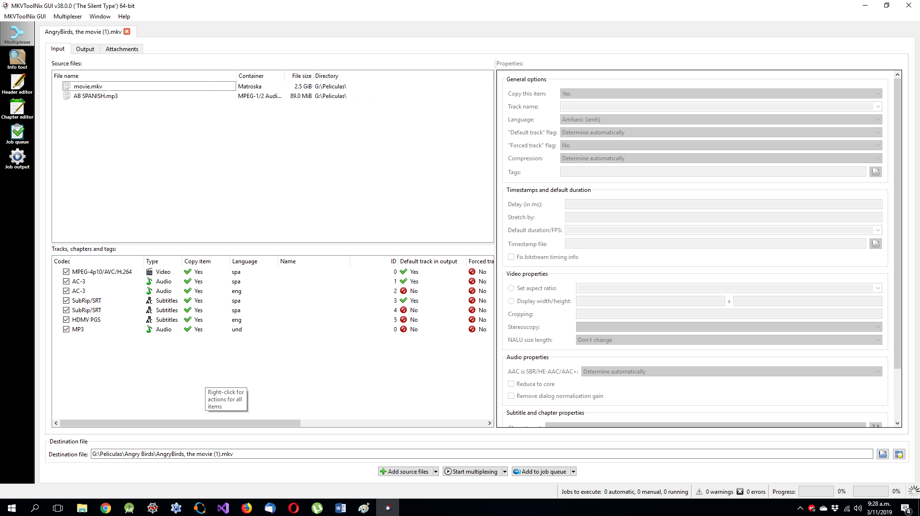
Once you have added the files, you can proceed to start multiplexing, which takes a few minutes, depending on the size of the files. The output file will normally be saved in the same folder of the original file with another name:

Once the process is finished, you can now play your multimedia file with the changes you made to your liking, in any compatible player, either PC or standalone.
| MKV Quick Info | |
|---|---|
 Matroska Container Video File Format Matroska Container Video File Format | |
| MIME Type | |
 video/x-matroska video/x-matroska audio/x-matroska audio/x-matroska
| |
| Opens with | |
 VLC Player VLC Player | |
 DivX Player DivX Player | |
 BSPlayer BSPlayer | |
 Windows 10 Media Player Windows 10 Media Player |
